This month I decided
to use another to do or task software that was connected to something
I was already using, in this case my Microsoft email account. So I downloaded Microsoft To Do as my tasks
manager and OneNote as my digital notebook.
Let's start with To
Do. This is meant to basically be
Wunderlist, which Microsoft brought and which is now being shut down. I only really used this on my mobile, I didn't really
look at it through my laptop or tablet, and only a couple of times directly through my
email account. So my opinions here are only really going to be based on the mobile applications.
First off, though Google Task and Microsoft To Do are very similar to each other there is a bit more
complexity to Microsoft To Do. This includes the information you can add to the tasks themselves and the themes that you can pick as the back drops of your pages if you want it to be a little bit more personal.
You can add tasks
when you're in the Tasks, Planned, or My Day section of the software, and usually I just add it to the Tasks section by clicking on the green cross at the bottom.
Then it's as simple as just typing in the name you
want to give the task, add in any due dates, if you want a reminder, and if
this task will be a repeating one.
Then just click the
blue arrow. One thing this doesn't have at this point,
and which I found quite useful in Google Tasks, is that you can't add sub title that might give you a little bit more information about the task
itself.
You can, however,
add more information and steps to the task later on by clicking on it once it's been set
up. Then you can add in steps, attach
files, add additional notes, and star them if they are important.
The one feature I do
particularly like is that you start each day with your My Day section completely
blank, even if you had placed task in there the day before and hadn't completed them. This allows you to start with a clean slate and allows you to put in the tasks that are most suitable for that day rather than just trying to get task done you hadn't completed.
To add tasks you click on the Day button at the bottom of the screen and just add the tasks. Once each task is complete you just press on it and it disappears with a slightly annoying ding that I know is meant to be satisfying but isn't to me.
To add tasks you click on the Day button at the bottom of the screen and just add the tasks. Once each task is complete you just press on it and it disappears with a slightly annoying ding that I know is meant to be satisfying but isn't to me.
Another good feature
is that you can flag emails in your Outlook accout which you want to work on and they show up in this To Do software. As with your normal tasks you can add information to the email to do and they can even be added to your My Day section
later on.
I have to say that
this is a pretty good piece of software which I found very easy to use and
which has some really good features. If
you wanted just a little bit more complexity then you were getting from Google
Tasks then this is definitely worth trying.
The only problem I had with this was very similar to the problem I had
with Tasks and that's the fact that you can't really plan out your week in the
same way you do when you're using a physical calendar. For me I much prefer this as it allows me to
spread out my tasks throughout the week and helps me ensure that I don't fill
up one day with too many things. Here I found the tasks just merged into one and it was too easy to fill up your day with too many tasks.
As for OneNote, this
is a whole other kettle of fish and I really liked using this right from the start. It's literally like having a notebook with
tabs, but even more user friendly because even those tabs have easy to find
other tabs. I have this on both my
mobile phone and on my laptop (you can also get it through your emails).
I've set it up so
that I have a general notebook that contain notes that I like to keep for general life stuff and then a separate blog
notebook. These are then separated by
different sections or subjects and each section has as many pages as you want.
The best bit here is that, unlike a physical page that is limited, each page here is limitless in size. You don't have to do that thing where you need to try and guestimate how many pages you will need before you start a different subject, or have the subjects all mixed together that you need to search through. As with actual paper you can add bullet points, tick boxes, and even highlight certain sections if you want to. The highlighting feature isn't as good in the mobile app as it is on the laptop - but at the moment this doesn't bother me enough to make me not want to use it.
The best bit here is that, unlike a physical page that is limited, each page here is limitless in size. You don't have to do that thing where you need to try and guestimate how many pages you will need before you start a different subject, or have the subjects all mixed together that you need to search through. As with actual paper you can add bullet points, tick boxes, and even highlight certain sections if you want to. The highlighting feature isn't as good in the mobile app as it is on the laptop - but at the moment this doesn't bother me enough to make me not want to use it.
So far I've really
liked using it and have actually stopped using my actual notebook all together, reaching for my phone when I want to make a note or do some research rather than the notebook.
As well as notebooks
OneNote also has sticky notes. I used to
use actual sticky notes for things like shopping lists and quick notes I didn't
need to / want to keep long term, but now that I've used them all up I'm
going to start using these instead. It
makes far more sense and I can just delete them when I'm done with nothing to
throw away.
You can also add
pictures to these sticky notes (though I'm not entirely sure why you would) and change the colour of them either to one you like
or, perhaps more usefully, to match the colour of one of your sections in your
notebook.
All in all this is a
good piece of software and I'm definitely going to keep it for now and maybe from now on, though we'll
see how the other bits of software I'll be looking at work out first. There may be one that works even better then
OneNote, but the bars pretty high right not.
Next month I'll be looking at
Todoist.



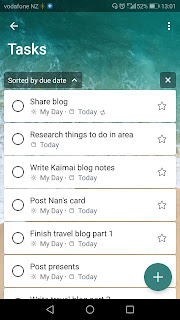














No comments:
Post a Comment