The first month of the year is almost up and this is the first month of me trying out some paperless productivity. For ease I decided to start by using the software that is connected to the calendar I already use, and that is Google Tasks and Google Keep Notes. The simplicity of both these apps probably also meant that they were a good place to start. (In this post I'm just going to keep referring to my to-dos as tasks - it just seems to make sense here).
Google Tasks
This is a very easy piece of software to use. You literally just open it up, link it to your Google account (it asks you to do this in the set up), and then start adding things in using the large multi-coloured cross at the bottom of the page.
Then you just add in the name you want to give the task, a due date if there is one, whether it repeats, and any additional notes you'd like to add. It's pretty simple.
Once you have completed the task you tap on it and a quite satisfying tick accompanied with a fire work in the Google colours appears before the task disappears.
However, the task doesn't disappear of your app altogether but gets put into the completed section at the bottom of the page. To me this seems like a very good idea as one of the things I like about a physical diary is seeing all that I've accomplished that day, week, month, and here you can do that. Or you can choose to delete them all.
The tasks can be added on both your phone through the app and through your Google calendar, where it will actually show on each day as long as you remember to tick the tasks calendar on the left. You can also open the Tasks tab on the right if you want them to little bit larger and with more information. And, of course, they sync with each other so you'll always have your tasks with you where ever you are. The only thing I couldn't work out how to do was how to view them on my mobile's calendar which I've synced by Google calendar to. But as I had the app on my phone any way it wasn't too much of a bother.
So what did I like about this? I did really like having my tasks on my phone so that I only needed to take that with me instead of my phone with my diary and a pen / pencil. I also liked the fact that I could sync them between different devices so that I could see what I had going on no matter what I was doing.
And what didn't I like? This is going to be a little bit longer. Firstly, and this is not something that is specifically bad about Google Tasks but a possible problem I'm going to have with all digital tasks software, I realised that I quite like the fixed space that you get in physical diaries. This fixed space makes me feel that I can only add as many tasks as there is space in this section, and that prevents me from giving myself too much to do in one day. I could, of course, limit the number of tasks for each day to a specific number, but it doesn't have quite the same feel. I have a feeling this might be the same for all of the apps I'm doing to be using.
When it came to viewing my tasks on Google calendar I actually didn't like having them all sitting at the top of the calendar. It made it look pretty cluttered to me and so I usually unmarked that calendar. However, when I had them open as a tab I then couldn't see the calendar properly to then work out when in my day I wanted to fit the tasks in, and I like to have my calendar open as a week at a glance when I'm organising what task I'm doing when. There are definitely times when I feel like it's just easier and more efficient to have things you're working on on two separate platforms.
I also realised that, whilst I do like quite a minimum aesthetic this layout was a little bit too stark for me. Even if it's just my weird-arse handwriting , I like to have something that adds a little bit of character to the page I'm working on. However, as I said before, this does make it very easy to use.
Google Keep Note
I have to admit that I downloaded this app with good intentions, but in the end I barely used it at all. I added in my project pan for the year, but that was really about it. I just didn't find myself navigating towards it this month.
The good thing about this app is that, like Google Tasks, it is very easy to use.
You just click on the multi-coloured cross, decide what format the note is going to be (including tick boxes, image, or even voice recording), and you can even colour code it to fit whatever colour coding you might have in your calendar or diary. You can also open this on the right tab of your Google calendar if you're needing to work between the two and, as you also log into Google with this one, it syncs between all the devices you have it on.
The problem I found with this app was that, as each note sites on your screen like a post it note, I didn't feel like I could write too much for each one. As I was wanting to use this piece of software as a way of keeping all my notes together, like the research and drafts I do for these posts, it just didn't seem like a very viable option here. However, this would be good for more concise, bullet point note taking such as shopping lists and the 1 hour cleaning lists I put together. It might also work as a sort of Bullet Journal with each separate note being for a day, but I'm not really looking into Bullet Journaling as such as the moment so I'll leave that for now. It is an option for the future though, but for now this app is coming off my phone.
So, not a bad start really. Both of these apps function well for what they are and are very simple to use. If that's what you're looking for I would definitely recommend checking them out. It's just not quite what I'm looking for at the moment so I'll keep testing out other types of organisation apps.
Next month I'll be looking at Microsoft's To-Do and One Note.


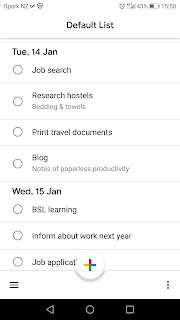












No comments:
Post a Comment