This month has been all about Todoist for me when it comes to productivity, and it's probably been especially important right now as Covid-19 has meant I've been a little bit preoccupied with checking if I can still return to the UK tomorrow. Without my tasks being written down I probably would have forgotten practically all of them. As there isn't any corresponding digital notebook to Todoist I've decided to keep OneNote going for this month as well.
You can get a version that also goes onto your desktop, but as I've found I only really use this on my mobile I decided to only download the app and so this is what I'll be writing about here. The basic version of this is completely free, but this is definitely an app where you get a lot more if you pay for the additional products. However, as I was only testing this out I decided to not pay for anything extra at this time and just worked with the free version.
All in all Todoist is a pretty good pieces of software and very similar to Google Tasks and Microsoft To-do. However, there are some added complexities that might be appreciated for those who need a little extra detail and information to their tasks, especially if you're using it for more then just keeping your personal life rolling along smoothly.
Now lets get into the actually application. You navigate around Todoist using the drop down menu you get to through the three lines on the top left.
You can view the tasks that you've added in three different layouts. The first is the Inbox which just displays all of the tasks you've entered that haven't been completed yet. Initially they just sit in the order you've entered them, but you can sort them by date or priority and you can also ask to see the tasks you've already completed, if you need that extra feeling of accomplishment. This tends to be where I go to add any new tasks, but you can add tasks to any of the layouts. It also shows you all the tasks you haven't given a due date to yet and which won't show up in any of the other layouts.
Then there's the Today section which allows you to focus only on the tasks that you've allocated for today. Any tasks you add when on this page automatically get given today as their due date, but you can change this, and probably the most useful part is that you can re-order the tasks into the order in which you want to do them. I like to follow the batching method and tend to order my tasks that way.
Any tasks that you don't actually get round to on that day will show up as overdue the next day and can be rescheduled to that day or a completely different one by just clicking on Reschedule on the top right. There is one thing that I'm not keen on with this bit of software and that's that you cannot add tasks to you're Today screen manually that you want to get done before the due date you've actually given them. This was something I was able to do with Microsoft To-do and actually really liked.
The last layout is Next 7 Days. This gives you a good overview of how the week is looking and allows you to see if you have spread you're tasks out evenly throughout the week, if some could be moved around so that you're batching them together efficiently, and if you've overloaded any days with too many tasks.
As with the other software I've already tested the tasks are pretty easy to add. Just clock on the orange (or whatever colour theme you have chosen) cross at the bottom right and type in the name that you want to give the task.
You can then tap on the little calendar to add a due date, select if you want to put it into a project (more on that later) by tapping the inbox, and set a priority status if you wish by tapping on the flag. All the other options you see are only available in the paid version.
One clever time saver here is that you don't actually need to tap on any of those symbols at all but can just instead type in some commands to give it a date, priority, etc. To give the task a due date just start typing the date after the task name and this will add it on.
Type P1, P2 or P3 etc for a priority level; and add it to a project by putting in # followed by the name of the project.
You can also add that you want the task to repeat by typing 'every' followed by how often you would like it to repeat. All this information is removed from the title by the software once the details have been connected to the tasks and so all you see is the task name itself.
You then just tap on the arrow and the task is saved. If sub-tasks are needed then they can be added at this point by simply clicking on the task and then 'Add sub-task' at the bottom. The tasks here are added in exactly the same way as the parent task and will show up on it's given due date. As with the other software, once the task is completed just tap on the tick box and it disappears, this time without any weird noise.
You can also use Todoist to keep an eye on any projects you're doing and the corresponding tasks. To add a new project just tap on the Project drop down and then click on Add Project. Tasks can then be added to this project in exactly the same way as before from the project page. These tasks will then appear on your Today page whenever the due date you have given them arrives.
To help with the incentive of getting tasks done you can also set a daily goal for completed goals (I just left mine at pre-existing 5 a day and if you want to set a weekly goal you need to buy the paid version). You also work your way through Karma levels based on the total number of tasks you've completed since getting the software.
I do actually quite like this software, but I have to admit that it's probably a bit more complex then I actually need or want right now. It's probably of more use to people using it for their work /business, or for people who have a number of task heavy projects going on that they need to keep an eye on. The Karma aspect is a nice addition to help keep you motivated, but isn't really something that I find I need. I just like ticking things off. At the moment Microsoft To-do is still my preferred app as I like it's set up and the specific level of complexity it has. Of course there's a few more pieces of software to get through so we'll see if that remains the case at the end of this year.
Next month it's TeuxDeux.









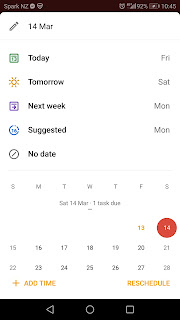








No comments:
Post a Comment